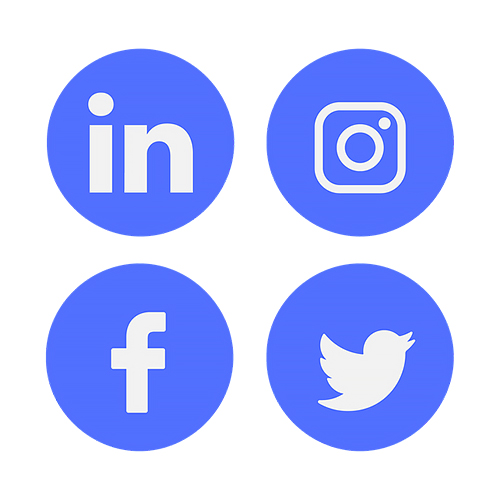Do you want more people to see your art? Or maybe you want to promote and sell some of your artworks?
Social media platforms work great for this purpose. However, when it comes to uploading pictures to social media, you may face some restrictions.
For instance, you may have noticed that many social media platforms, especially Instagram, Facebook, and Snapchat, decrease the quality of the uploaded photos.
This happens due to the data compression policy that these platforms follow due to large amounts of data uploaded by users every day. Last year, for example, Instagram users
uploaded 95 million photos to the platform. So, it’s natural that Instagram, as well as other platforms, will acquire a policy that makes data storage more manageable.
Nevertheless, you can go around this policy and still have high-quality pictures of your artwork on your profile, if you photograph and edit them correctly.
Let us help you do it right.
Photographing Your Artwork
1. Choose the Dark Tone of the Background
The way you position your artwork against the background will have a direct impact on the quality of the image.
The first thing you need to consider is the color of your background, which should be black or of another dark tone. This is important because the light should not reflect back into the artwork to not distort the colors in it.
If you don’t have the black wall to position your art against, you can use a plain white wall and a dark (black) foundation on which your artwork will be standing.
2. Follow the Rules of Lighting
How to choose the correct lighting to photograph your artwork?
Ideally, you should take a photo of your artwork using natural daylight. Thus, position your artwork near the windows, so that the daylight falls directly on it.
However, try to avoid direct sunlight falling on your artwork, as it may cause excessive brightness.
We always try to take photos of our apartments, when it’s overcast outside. This way, the photos are not light-struck and look natural, says Kate Griffith, a manager at Flatfy.
Follow the same rule if you decide to take photos outside. If you choose to take a picture of your artwork outside, do it in overcast conditions.
Remember that harsh lighting (i.e., the one that is coming from the light bulbs) can cause shadows that will distort the colors and shapes depicted in your artwork.
3. Position Your Camera Correctly
Your camera should be as stable as possible when taking a photo. We advise you to place your camera on a tripod and position it parallel to your artwork.
The position of your camera should reflect the position of your artwork. If your artwork is slightly tilted against the wall, you should also slightly tilt your camera to reflect the angle of the artwork.
When positioning your camera, make sure that the center of the camera points right at the center of the artwork.
Figuring Out Camera Settings
ISO sensitivity - as low as possible (200-300) and auto ISO is switched off
Focal length -70 mm and longer
Autofocus – switched on
Auto white balance – switched on (to make the colors of the artwork appear as natural as possible)
Note: when taking a photograph of your artwork, make sure that you leave some background on the photo to make it easier for the camera to focus, and for you to crop and edit it later.
Editing Your Artwork
Instagram and other social media platforms offer users a variety of tools to edit their photos, including filters, color and brightness adjustment, etc.
If you set your artwork correctly in terms of lighting and background and position your camera correctly, you won’t have to do much editing.
If you do have to edit the photo of your artwork to adjust the color balance or make it look cleaner, here are some of our recommendations.
Editing app suggestion -
Snapseed. Since you are most likely to upload the photos of your artwork on social media via your phone, this app will work perfectly fine. It has 29 tools and filters, selective filter brush, white balance adjustment, lens blur, and other essential features for effortless photo editing.
Add a watermark to your photographs. To make sure that someone doesn’t steal your artwork, and just to give credit when credit is due, we advise you to add a watermark with your name or your profile name to your photos.
Artwork photos don’t need too much editing. The maximum of your effort should go to increasing highlights of the colors on your artwork and decreasing shadows that distort it.
If you are planning to
promote your photos on social media, you don’t need to use Photoshop to edit them since social platforms will decrease the quality of your photos anyway. Photographing your artwork correctly and doing minimum editing via Snapseed will be enough to showcase your art on social media.
Wrapping Up
Taking photographs of your artwork may seem a very difficult thing to do. Naturally, you might be worried that the photograph won’t represent your artwork correctly, and after uploading, the picture will lose its quality.
The quality of your photograph, however, depends on how well you position your photograph, on the quality of the light, and the position of your camera. Then, your photo will require minimum editing, although we recommend that you add a watermark to all the photos of your artwork to give you credit for your creation.
About the author:
Ryan is a passionate writer who likes sharing his thoughts and experience with the readers. Currently, he works as content editor and internet researcher at
Flatfy. He likes everything related to traveling and new countries.